Auth0
Before You Start #
- You must have the following enabled on your cluster:
- You must have an Auth0 account
- You should know the value of your
proxy.hostsetting in your Helmvalues.yamlfile
How to Enable Auth0 as an IdP #
1. Create an App on Auth0 #
- Log in to your Auth0 account.
- In Applications, click Create Application.
- Type the name of your application, such as Pachyderm.
- In the application type, select Regular Web Application.
- Click Create.
- Go to the application settings.
- Scroll down to Application URIs.
- In the Allowed Callback URLs, add the Pachyderm callback link in the following format:
https://<your.proxy.host.value>/dex/callback - Scroll down to Show Advanced Settings.
- Select Grant Types.
- Verify that Authorization Code and Refresh Token are selected.
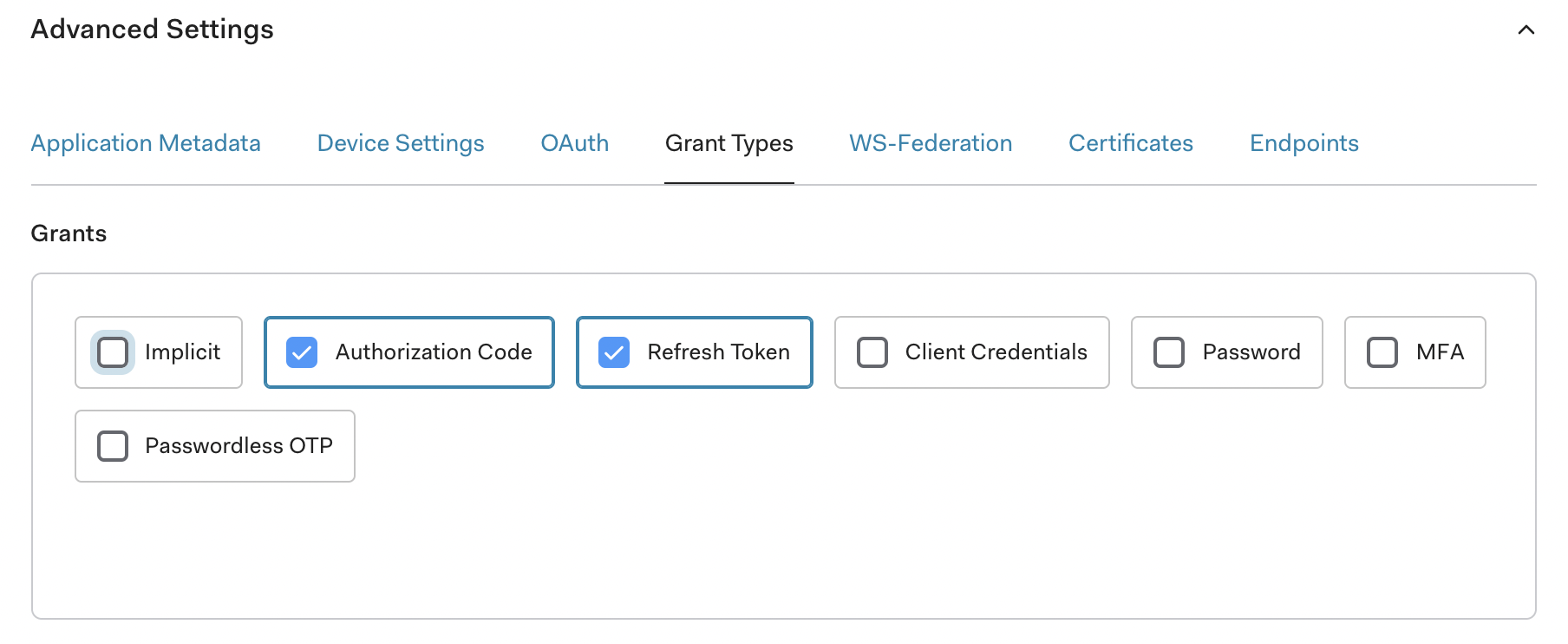
2. Define Helm Config #
The following steps add the OIDC section to your Helm chart. When an upstream IdP is successfully added to the list, Pachyderm’s default MockIdP is disabled automatically. You can add multiple IdPs to upstreamIDPs.
-
Navigate to your
values.yamlfile or obtain your current Helmvalues.yamloverrides:helm get values pachyderm > values.yaml -
Add the following section:
-
Update the following attributes:
Field Description issuerThe Auth0 App’s domain URL, found under Settings > Basic Information; must have https://and a trailing slash/.clientIDThe Auth0 App’s client ID, found under Settings > Basic Information. clientSecretThe Auth0 App’s client secret, found under Settings > Basic Information. redirectURIA combination of your proxy host value and /dex/callback. For example,https://console.pachdemo.com/dex/callback. -
Save your changes and upgrade your cluster:
helm upgrade pachyderm pachyderm/pachyderm -f values.yaml
3. Login #
The users registered with your IdP are now ready to Log in to Pachyderm
Troubleshooting #
PachD CrashLoopBackOff #
If you encounter a CrashLoopBackOff error after running the kubectl get pods command, it’s likely that one of the following needs to be fixed:
- your
issuervalue is incorrect (it must havehttps://and a trailing slash/). - you have an unexpected field such as
versionin the config sectionoidc.updstreamIDPs entry.
Example Error in PachD Pod logs #
You can obtain your pod logs by running: kubectl logs <pachd-pod-name> > logs.txt
create connector with ID: "auth0": unable to open connector: failed to get provider: oidc: issuer did not match the issuer returned by provider, expected "https://<auth0.app.domain.url>/" got "https://<auth0.app.domain.url>"